Your cart is empty
Introducing mozaBook 4.5
Introducing mozaBook 4.5
Presenting the main mozaBook functions.
14:40
mozaLink
/Weblink
Narration
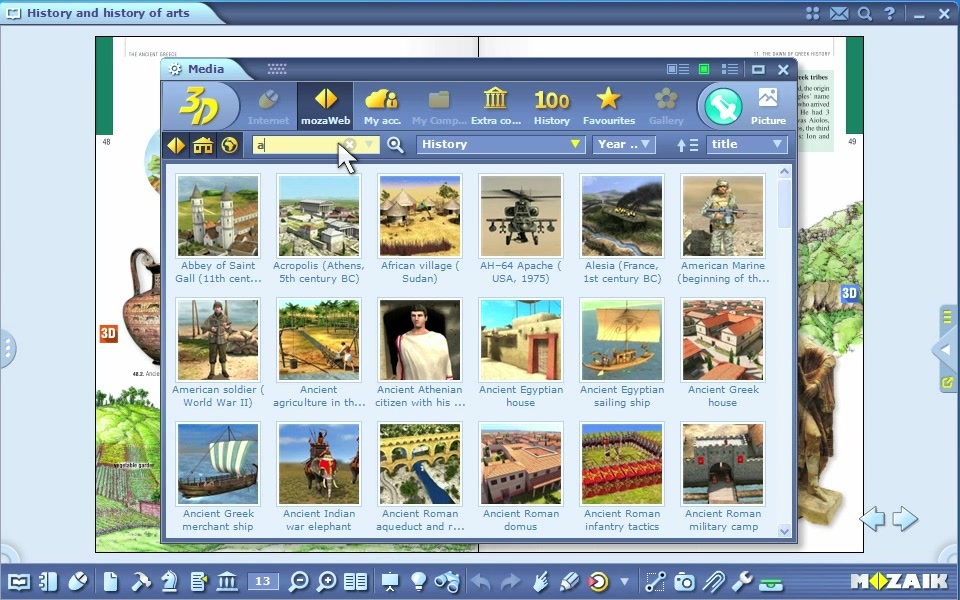
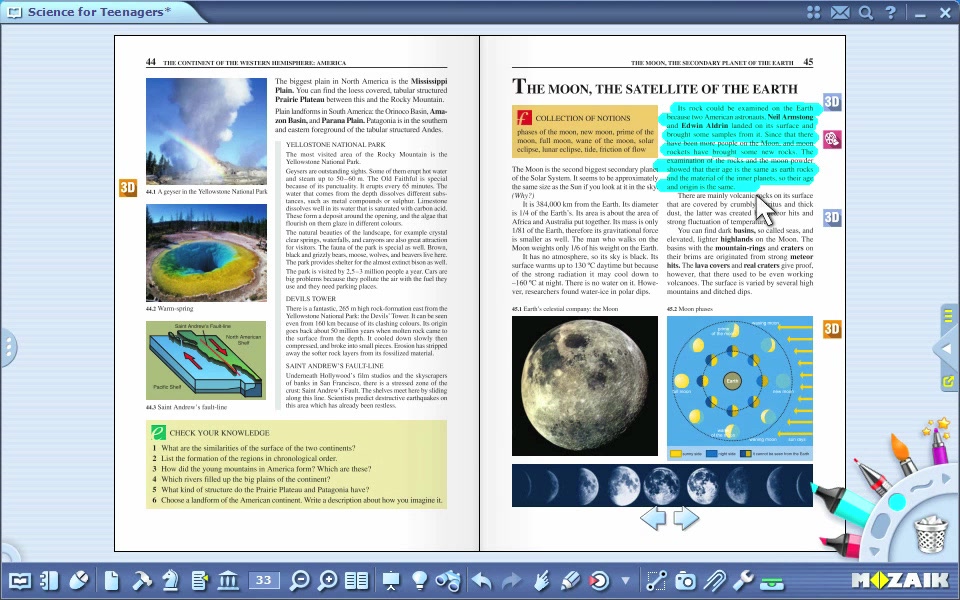
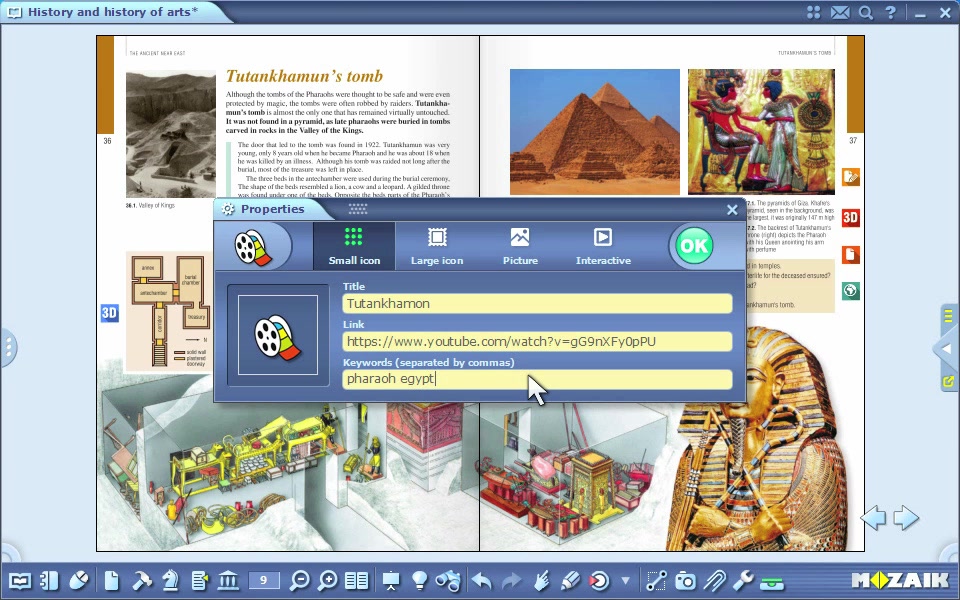
Introducing mozaBook
In this video, we present the main mozaBook functions and usage.
Open and manage publications
Click on the open icon on the toolbar
and then click on the books icon to see the list of course books and exercise books.
You can browse through the lists by clicking on the tabs.
Select a course book and an exercise book
that have already been downloaded from the list.
You can navigate easily through opened course books and exercise books
by clicking on the tabs.
To save all the changes made in the publications,
just click on the open icon on the toolbar and click save.
To close publications just click on the X beside the title on the tabs.
You can do all this on the tray as well.
Create new exercise books
Select the option
create new exercise book
from the open menu on the toolbar.
Before you create a new exercise book,
there are plenty of setting options available to choose from.
You can select the layout for the exercise book as portrait or landscape
and single or double pages;
you can select the design,
background and colour of the pages.
Having set all the parameters,
click on the tick icon.
Synchronisation
Without an Internet connection
you can synchronise your own content with a USB thumb drive.
Click on the open icon on the toolbar
then select the synchronise icon in the pull up menu.
Select the exercise book you intend to synchronise
and then select the drive.
Synchronisation will start when you click on the arrow.
Your exercise books can also be synchronised with your online account.
Click on the open icon on the toolbar
and then select the upload icon in the pull up menu.
Set the group of users that can have access to the publication
and then provide some keywords to facilitate future searches.
You can synchronise the exercise book
by clicking on the upload button.
The exercise books you have uploaded
can later be downloaded to your computer.
To do so,
click on the media icon on the toolbar
and select the exercise book option.
Tools and Games
Click on the tools icon on the toolbar.
By clicking on the tabs
you can alternate between the list of tools and the list of games.
Select a tool.
Tools are applications
that aid you in demonstrating certain parts of the teaching material
and provide an opportunity to practise in a playful manner.
The tool you opened can be inserted into the publications in various ways.
For the list of games
click on the games icon on the toolbar.
Browse through the list and select one.
Click on the question mark icon to review the rules.
Games improve mathematical and logical skills
as well as concentration.
Like tools,
games can be inserted into publications as small or big icons,
images or interactive content.
3D scenes
Click on the media icon on the toolbar
and select 3D scene from the pull up menu.
You can filter 3D scenes on the basis of various search modes.
You can look up each and every 3D scene
by entering keywords in the search box.
By double clicking you can select one from the hits.
You can rotate the scene with your mouse.
You can move as well as enlarge your view in the space.
With the buttons below the scene
you can navigate between the pre-set views.
In certain scenes you can watch a built-in animation
by clicking on the Animation button.
Certain scenes also have an exercise button
where you can quiz yourself.
You can also open 3D scenes
by clicking on the 3D menu icon in the list of tools.
You can choose from a number of subjects in the 3D menu tool.
When you make your choice,
the 3D wall glides right to the content
in the 3D category you have selected.
Select an item based on the thumbnails and start it.
Videos
Click on the media icon on the toolbar
and select the video icon from the menu.
You can filter the videos in the pop-up window
based on various search modes.
You can look up videos by entering keywords.
Double click on the selected video to start playing.
You can pause the video by clicking within it
and you can resume playing by clicking again.
You can fast forward or rewind the footage
by clicking on the right or left side of the window.
You can look up similar clips by clicking on the magnifying glass icon
and entering keywords.
To view the list of related videos,
click on the icon beside the magnifying glass.
Videos can also be accessed through the video library tool.
Select the video library tool from the list of tools.
You can choose from various subjects in the video library tool.
The animation wall will glide right to the content
for the video category you have selected.
Select one based on the thumbnails
and the video will automatically start playing.
You can return to the main menu
by clicking on the video library icon.
Drawing tools
To access these drawing tools,
just click on the pencil icon on the toolbar
or use the built-in pencil cup tool
by clicking on the bottom corners of the display.
Prepare a simple image with various drawing tools.
You can use a number of built-in drawing tools
to insert your own artwork and diagrams into the publications.
You can learn how to use the drawing tools with our detailed tutorial video clips.
Layers mask
You can modify the display for supplementary content
and for your own content in mozaBook
by clicking on the display icon on the toolbar.
You can modify the display for Mozaik extras in the publication.
You can create your own layers in the publications
that you can also choose to display or make disappear.
Sometimes you may wish to hide part of a publication.
Click on the hide icon on the toolbar
where you have several options to choose from in the pull-up menu.
You can hide an entire page
and you can also choose from various shapes
that you can place in the publication
and adjust their size.
Search
If you would like to look up a word or expression in the open publication,
click on the search icon on the toolbar.
Type the expression in the pop-up window.
Search results will be shown in the publication.
If you have more than one hit for a particular expression,
you can see the hits by clicking on the arrows.
You can display all hits in the publication in the drop-down list.
If you click on the hit on the list,
your screen will jump right to that page in the publication.
To look up certain mozaBook functions and tools,
click on the magnifying glass icon
in the upper right hand corner of your screen.
Type in the expression you are looking for in the drop-down window.
To activate the function or tool you want,
just click on one of the hits.
If you click on the eye icon beside the hit,
mozaBook will show you the simplest way to access that function.
Multimedia recorder
Click on the camera icon on the toolbar
to open the multimedia toolbar.
To save screen images,
just select the right option from the pop-up menu.
Mark out the part on the screen you would like to save.
Click on the video recorder toolbar to make video clips.
Mark out the part of the screen you would like to record:
you can choose to record the entire screen or just part of it.
Use the built-in microphone on your computer to make audio recordings.
Select the audio toolbar from the menu
and click on the REC button to start recording.
The recording can then be inserted into the publication.
Insert menu
Click on the insert icon on the toolbar.
You can insert sketches, notes and links in the open publication.
Select the sketch option to create text multimedia content.
In the settings window you can select the size,
background and colour of the page.
The multimedia sketch you have thus created
can then be inserted into publications.
If you want to create and insert a simple text into the publication,
just select the note option.
You can also insert web links into the publications.
Type in the name and URL address
and also provide some keywords for future searches.
If you click on the small icon inserted into the publication,
the content of the link will be displayed
in mozaBook’s own built-in browser.
With the same method,
you can also insert online videos into the publications.
By clicking on the small icon that has been inserted,
you can start playing the video in the pop-up window.
You can insert the link to a chosen page in a publication,
through which you can jump right to the pre-set page.
Click on the bookmark icon to save bookmarks.
The program will save the page that is currently opened in the publication.
Handwriting recognition
You can easily convert your hand written text into digital format
with the hand writing recognition function.
Click on the pencil icon on the toolbar
and write a word by hand.
Highlight the word then select recognition
with a right click from the quick menu for the program.
Select the most relevant option from the list.
Hand written text will then turn into typed text
and at the same time, it becomes a text object.
Select search from the quick menu in the program by right-clicking.
You can perform searches on the web,
in the gallery or in the publication, too.
If you perform an online search,
the content opens in mozaBook’s own, built-in browser.
You can perform a search of a particular word in the publication
by dragging and dropping it onto the search icon on the toolbar.
Settings
You can adjust the user interface for mozaBook in the settings menu
according to your own needs.
You can set your mozaBook and mozaWeb accounts,
select the settings related to the interactive board
or restore everything to mozaBook’s factory settings.
You can put the most often used functions anywhere on the desktop
where you can launch them directly.
Select the icons you would like to display on the desktop.
With the quick button on the upper menu
you can turn desktop icons on and off.
Use the tabs on both sides of the window
to display sidebars or set full screen mode.
You can return from full screen mode by clicking on the icon beside the arrows.
The sidebar can be closed by clicking on the yellow triangle.
Help menu
Click on the question mark icon on the upper menu.
There,
you will find help to all mozaBook functions arranged by topic.
You can navigate through subjects with the arrows.
You can return to the main screen anytime
by clicking on the home icon.
You will find a video icon beside certain topics.
If you click on it, you can watch a help video.
You can use the search box at the bottom of the help window
to perform searches within topics.
Certain tools have their own guides
that can be accessed by clicking on the question mark icon
in the upper menu of the tool.
When you click on the description of the tool,
it opens the related help.
By clicking on the video icon,
you can watch the help video for the tool,
which will teach you how to use the tool step by step.
If mozaBook has been installed in more than one language,
you can select the language for the tool
by clicking on the languages menu.
In this video, we present the main mozaBook functions and usage.
Open and manage publications
Click on the open icon on the toolbar
and then click on the books icon to see the list of course books and exercise books.
You can browse through the lists by clicking on the tabs.
Select a course book and an exercise book
that have already been downloaded from the list.
You can navigate easily through opened course books and exercise books
by clicking on the tabs.
To save all the changes made in the publications,
just click on the open icon on the toolbar and click save.
To close publications just click on the X beside the title on the tabs.
You can do all this on the tray as well.
Create new exercise books
Select the option
create new exercise book
from the open menu on the toolbar.
Before you create a new exercise book,
there are plenty of setting options available to choose from.
You can select the layout for the exercise book as portrait or landscape
and single or double pages;
you can select the design,
background and colour of the pages.
Having set all the parameters,
click on the tick icon.
Synchronisation
Without an Internet connection
you can synchronise your own content with a USB thumb drive.
Click on the open icon on the toolbar
then select the synchronise icon in the pull up menu.
Select the exercise book you intend to synchronise
and then select the drive.
Synchronisation will start when you click on the arrow.
Your exercise books can also be synchronised with your online account.
Click on the open icon on the toolbar
and then select the upload icon in the pull up menu.
Set the group of users that can have access to the publication
and then provide some keywords to facilitate future searches.
You can synchronise the exercise book
by clicking on the upload button.
The exercise books you have uploaded
can later be downloaded to your computer.
To do so,
click on the media icon on the toolbar
and select the exercise book option.
Tools and Games
Click on the tools icon on the toolbar.
By clicking on the tabs
you can alternate between the list of tools and the list of games.
Select a tool.
Tools are applications
that aid you in demonstrating certain parts of the teaching material
and provide an opportunity to practise in a playful manner.
The tool you opened can be inserted into the publications in various ways.
For the list of games
click on the games icon on the toolbar.
Browse through the list and select one.
Click on the question mark icon to review the rules.
Games improve mathematical and logical skills
as well as concentration.
Like tools,
games can be inserted into publications as small or big icons,
images or interactive content.
3D scenes
Click on the media icon on the toolbar
and select 3D scene from the pull up menu.
You can filter 3D scenes on the basis of various search modes.
You can look up each and every 3D scene
by entering keywords in the search box.
By double clicking you can select one from the hits.
You can rotate the scene with your mouse.
You can move as well as enlarge your view in the space.
With the buttons below the scene
you can navigate between the pre-set views.
In certain scenes you can watch a built-in animation
by clicking on the Animation button.
Certain scenes also have an exercise button
where you can quiz yourself.
You can also open 3D scenes
by clicking on the 3D menu icon in the list of tools.
You can choose from a number of subjects in the 3D menu tool.
When you make your choice,
the 3D wall glides right to the content
in the 3D category you have selected.
Select an item based on the thumbnails and start it.
Videos
Click on the media icon on the toolbar
and select the video icon from the menu.
You can filter the videos in the pop-up window
based on various search modes.
You can look up videos by entering keywords.
Double click on the selected video to start playing.
You can pause the video by clicking within it
and you can resume playing by clicking again.
You can fast forward or rewind the footage
by clicking on the right or left side of the window.
You can look up similar clips by clicking on the magnifying glass icon
and entering keywords.
To view the list of related videos,
click on the icon beside the magnifying glass.
Videos can also be accessed through the video library tool.
Select the video library tool from the list of tools.
You can choose from various subjects in the video library tool.
The animation wall will glide right to the content
for the video category you have selected.
Select one based on the thumbnails
and the video will automatically start playing.
You can return to the main menu
by clicking on the video library icon.
Drawing tools
To access these drawing tools,
just click on the pencil icon on the toolbar
or use the built-in pencil cup tool
by clicking on the bottom corners of the display.
Prepare a simple image with various drawing tools.
You can use a number of built-in drawing tools
to insert your own artwork and diagrams into the publications.
You can learn how to use the drawing tools with our detailed tutorial video clips.
Layers mask
You can modify the display for supplementary content
and for your own content in mozaBook
by clicking on the display icon on the toolbar.
You can modify the display for Mozaik extras in the publication.
You can create your own layers in the publications
that you can also choose to display or make disappear.
Sometimes you may wish to hide part of a publication.
Click on the hide icon on the toolbar
where you have several options to choose from in the pull-up menu.
You can hide an entire page
and you can also choose from various shapes
that you can place in the publication
and adjust their size.
Search
If you would like to look up a word or expression in the open publication,
click on the search icon on the toolbar.
Type the expression in the pop-up window.
Search results will be shown in the publication.
If you have more than one hit for a particular expression,
you can see the hits by clicking on the arrows.
You can display all hits in the publication in the drop-down list.
If you click on the hit on the list,
your screen will jump right to that page in the publication.
To look up certain mozaBook functions and tools,
click on the magnifying glass icon
in the upper right hand corner of your screen.
Type in the expression you are looking for in the drop-down window.
To activate the function or tool you want,
just click on one of the hits.
If you click on the eye icon beside the hit,
mozaBook will show you the simplest way to access that function.
Multimedia recorder
Click on the camera icon on the toolbar
to open the multimedia toolbar.
To save screen images,
just select the right option from the pop-up menu.
Mark out the part on the screen you would like to save.
Click on the video recorder toolbar to make video clips.
Mark out the part of the screen you would like to record:
you can choose to record the entire screen or just part of it.
Use the built-in microphone on your computer to make audio recordings.
Select the audio toolbar from the menu
and click on the REC button to start recording.
The recording can then be inserted into the publication.
Insert menu
Click on the insert icon on the toolbar.
You can insert sketches, notes and links in the open publication.
Select the sketch option to create text multimedia content.
In the settings window you can select the size,
background and colour of the page.
The multimedia sketch you have thus created
can then be inserted into publications.
If you want to create and insert a simple text into the publication,
just select the note option.
You can also insert web links into the publications.
Type in the name and URL address
and also provide some keywords for future searches.
If you click on the small icon inserted into the publication,
the content of the link will be displayed
in mozaBook’s own built-in browser.
With the same method,
you can also insert online videos into the publications.
By clicking on the small icon that has been inserted,
you can start playing the video in the pop-up window.
You can insert the link to a chosen page in a publication,
through which you can jump right to the pre-set page.
Click on the bookmark icon to save bookmarks.
The program will save the page that is currently opened in the publication.
Handwriting recognition
You can easily convert your hand written text into digital format
with the hand writing recognition function.
Click on the pencil icon on the toolbar
and write a word by hand.
Highlight the word then select recognition
with a right click from the quick menu for the program.
Select the most relevant option from the list.
Hand written text will then turn into typed text
and at the same time, it becomes a text object.
Select search from the quick menu in the program by right-clicking.
You can perform searches on the web,
in the gallery or in the publication, too.
If you perform an online search,
the content opens in mozaBook’s own, built-in browser.
You can perform a search of a particular word in the publication
by dragging and dropping it onto the search icon on the toolbar.
Settings
You can adjust the user interface for mozaBook in the settings menu
according to your own needs.
You can set your mozaBook and mozaWeb accounts,
select the settings related to the interactive board
or restore everything to mozaBook’s factory settings.
You can put the most often used functions anywhere on the desktop
where you can launch them directly.
Select the icons you would like to display on the desktop.
With the quick button on the upper menu
you can turn desktop icons on and off.
Use the tabs on both sides of the window
to display sidebars or set full screen mode.
You can return from full screen mode by clicking on the icon beside the arrows.
The sidebar can be closed by clicking on the yellow triangle.
Help menu
Click on the question mark icon on the upper menu.
There,
you will find help to all mozaBook functions arranged by topic.
You can navigate through subjects with the arrows.
You can return to the main screen anytime
by clicking on the home icon.
You will find a video icon beside certain topics.
If you click on it, you can watch a help video.
You can use the search box at the bottom of the help window
to perform searches within topics.
Certain tools have their own guides
that can be accessed by clicking on the question mark icon
in the upper menu of the tool.
When you click on the description of the tool,
it opens the related help.
By clicking on the video icon,
you can watch the help video for the tool,
which will teach you how to use the tool step by step.
If mozaBook has been installed in more than one language,
you can select the language for the tool
by clicking on the languages menu.
